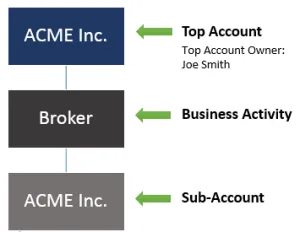The following provides advanced details on how accounts may be structured and how Account Owners may go about managing their Top Account, Sub-Accounts, and users.
When accounts are initially created, the Account Owner is aligned to the Top Account, which links all subsequent account components (sub-accounts, business activity access, and users) together. The primary Sub-Account Type (i.e. broker, protest filer, etc.), as identified during the application process, is automatically established as a Sub-Account under the Top Account. If an account conducts multiple business activities, they will be displayed as different Sub-Account Types.
If at a later date a company needs access to additional Sub-Account Types, these may be added by the Account Owner, by providing the necessary identifying information. Account Owners looking to add a broker, carrier, or filer Sub-Account Type to their account should contact ACE Support. For all other activities, an Account Owner will need to follow the steps outlined below:
- From the ACE Portal landing page, select the Accounts tab.
- In the Task Selector portlet, select the business activity from the Select Account Type drop down and click "Go".
- Under Select Task, choose "Create".
- Where prompted, provide necessary corporate information in steps one through four and submit.
Account Tip: Did you know that a corporate identifier cannot exist in multiple ACE Portal accounts? If your company establishes multiple ACE Portal accounts and you attempt to add a corporate identifier from one of your existing accounts, the system will generate an error that prevents you from reusing the existing corporate identifier.
Account Owners are able to govern which sub-account(s) a user is able to access. They may limit access to select Sub-Accounts, or further components (i.e. permitted location). We've outlined some examples below of different account structures to illustrate how an account may be structured for either smaller or larger companies.
Smaller Companies
For smaller companies, the Account Owner may be the single user and therefore assume all user functions. This scenario is likely when there is a small to medium sized business that is aligned to a single business activity.
The image to the right illustrates this simple structure, that is only made up of a Top Account, one business activity, and one associated Sub-Account. Within this structure, as more employees join the company, they can be added as users to the single Sub-Account.
Larger Companies
For larger companies, or as companies expand operations, Portal accounts, access and structure may be customized to align with their business operations. For example (illustrated below) there is a Top Account, multiple business activities, and several Sub-Accounts.
Within this structure, as more employees join the company, their access can be managed across the various Sub-Accounts and lower (as applicable). The table below outlines lower level activities, as they relate to select business activities.
Account Tip: DO NOT associate the corporate identifier of your client to your ACE Portal Account structure. This will prevent the client company from establishing their own ACE Portal Account.
| Business Activity | Account Structure Components |
|---|---|
| Broker |
|
| Importer |
|
Within the ACE Portal, Account Owners (or Proxy Account Owners) can add existing users to an account and manage their access across Sub-Accounts down through lower levels of an account structure (i.e., a permitted Broker location). For details, please review our Managing User Access - Quick Reference Guide to learn more on creating new users, assigning access privileges, and deactivating user accounts.
Companies who have established an Automated Commercial Environment (ACE) Secure Data Portal Account can later submit a request to U.S. Customs and Border Protection (CBP) to add other sub-account types or additional account identifiers to their ACE portal account.
To initiate a request to add a new sub-account type or additional account identifiers to your existing ACE Portal account, the Account Owner (AO) must follow these steps below:
For Exporter and Protest Filer accounts:
- Download and complete the ACE Secure Data Portal Account Owner Designation/Authorization Form
- Provide the necessary information related to the sub-account type you wish to add to your ACE Portal Top Account:
|
Sub-Account Type |
Required Information |
|---|---|
|
Broker |
|
|
Importer |
|
|
Carrier |
|
|
Self-Filer |
|
|
Surety |
|
|
Software Provider |
|
|
Facility Operator |
|
|
FTZ |
|
|
Cartmen, Lighterman, or Driver Crew |
|
|
Vessel Agency
|
|
Note: If you need to add more account identifiers (i.e., surety code, filer code, importer of record number/suffixes, etc.) than the form supports, please notify CBP’s ACE Application team via email at the time of submission.
-
Once the ACE Portal Application form is completed and you are ready to submit it to CBP’s ACE Application Team, please include the following in an email message to CBP’s ACE Application team:
- Denote you are requesting a new sub-account type to be added to your existing Top Account,
- List your existing Top Account ACE ID #, User ID, current account views, and
- Provide the name of the AO (include first and last name)
For Imports and all other account types
-
If you wish to include additional account identifiers to your exiting ACE Portal account, please send a letter on company letterhead and include:
- IR/Suffix #, SCAC, filer code, surety code, firms code, and the top account name under which you would like the ACE Application team to associate the new account identifier to your account
- Telephone and e-mail address for accurate communications
- Subsidiary acquisition date.
- Signature of the legally authorized official
- Additional background documentation as necessary; bond, news release, etc.
2. Due to a requirement to have on file an original signature from the official company officer or ACE portal Trade Account Owner, the original letter must be mailed to :
22001 Loudoun County Pkwy Mail Stop #1354 - Ashburn, VA 20598-1354
In addition to mailing your application, you may also email a copy to the ACE Application team.
Note: If the first 9 digits of the new IR# matches an IR # that is already associated to your ACE Portal Account, the physical letter DOES NOT need to be mailed to the ACE Portal Account Administrator in DHS, Virginia. Example: 12-345678900 is already associated to ACE Portal Account; you are requesting 12-3456789AB
When the application is approved, you may access the additional sub-account types by changing the account view through the “Task Selector – Select Account Type” within the ACE Portal.
Companies who have established an Automated Commercial Environment (ACE) Secure Data Portal Account can later submit a request to U.S. Customs and Border Protection (CBP) to add other sub-account types or additional account identifiers to their ACE portal account.
To initiate a request to add a new sub-account type or additional account identifiers to your existing ACE Portal account, the Account Owner (AO) must follow these steps below:
For Exporter and Protest Filer accounts:
- Download and complete the ACE Secure Data Portal Account Owner Designation/Authorization Form
- Provide the necessary information related to the sub-account type you wish to add to your ACE Portal Top Account:
|
Sub-Account Type |
Required Information |
|---|---|
|
Broker |
|
|
Importer |
|
|
Carrier |
|
|
Self-Filer |
|
|
Surety |
|
|
Software Provider |
|
|
Facility Operator |
|
|
FTZ |
|
|
Cartmen, Lighterman, or Driver Crew |
|
|
Vessel Agency
|
|
Note: If you need to add more account identifiers (i.e., surety code, filer code, importer of record number/suffixes, etc.) than the form supports, please notify CBP’s ACE Application team via email at the time of submission.
-
Once the ACE Portal Application form is completed and you are ready to submit it to CBP’s ACE Application Team, please include the following in an email message to CBP’s ACE Application team:
- Denote you are requesting a new sub-account type to be added to your existing Top Account,
- List your existing Top Account ACE ID #, User ID, current account views, and
- Provide the name of the AO (include first and last name)
For Imports and all other account types
- If you wish to include additional account identifiers to your exiting ACE Portal account, please send a letter on company letterhead and include:
- IR/Suffix #, SCAC, filer code, surety code, firms code, and the top account name under which you would like the ACE Application team to associate the new account identifier to your account
- Telephone and e-mail address for accurate communications
- Subsidiary acquisition date.
- Signature of the legally authorized official
- Additional background documentation as necessary; bond, news release, etc.
- Due to a requirement to have on file an original signature from the official company officer or ACE portal Trade Account Owner, the original letter must be mailed to:
1331 Pennsylvania Avenue
Mail Stop #1142
Washington, DC 20229-1142
In addition to mailing your application, you may also email a copy to the ACE Application team.
Note: If the first 9 digits of the new IR# matches an IR # that is already associated to your ACE Portal Account, the physical letter DOES NOT need to be mailed to the ACE Portal Account Administrator in DHS, Virginia. Example: 12-345678900 is already associated to ACE Portal Account; you are requesting 12-3456789AB
When the application is approved, you may access the additional sub-account types by changing the account view through the “Task Selector – Select Account Type” within the ACE Portal.
For Broker, Importer, Carrier, FTZ, Facility Operator or Surety accounts
To replace the Account Owner (AO) of an existing ACE Secure Data Portal Account, please complete a ACE Secure Data Portal Application form with the new AO information in Section B. Account Owner Designation, select TAO or POC from the drop-down menu available at the top of the application form to indicate that a change is being made to an active account and submit the application form to U.S. Customs and Border Protection (CBP) ACE Application team via email.
For Exporters and Protest Filer accounts
To replace the AO of an existing ACE Secure Data Portal Account, please include the information below on company letterhead and submit it to CBP ACE Application team via email with the following:
Corporate Information:
- Employer Identification Number (EIN) # or Protest Filer #
- Company Name
- End of Fiscal Year (MM/DD)
- Address 1 - Address may not be a Post Office box
- Address 2
- City
- State
- Zip Code
New ACE Account Owner Information:
- First Name
- Middle Name
- Last Name
- Date of Birth - MM/DD/YYYY on or after 01/01/1900
- Telephone #
- Extension
- Fax #
- ACE Login ID (if the new AO already has one)
- Justification for the AO change (i.e., current AO has left the company)
If your company does not yet have an ACE Portal Account, please review our Applying for an ACE Secure Data Portal Account page.